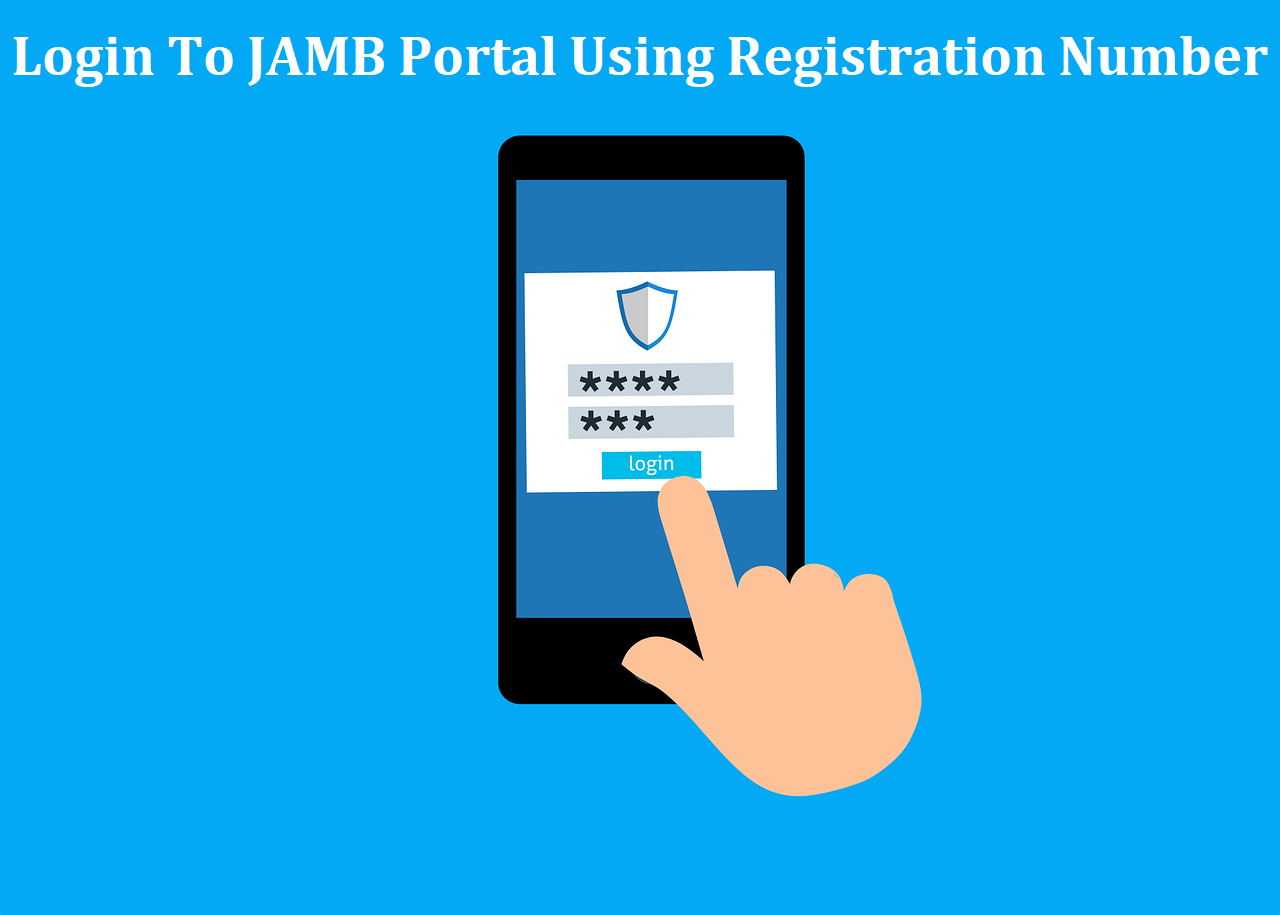Here is a detailed step by step guide on Login To JAMB Portal Using Registration Number. There are so many things you can do on your JAMB portal.
The Joint Admissions and Matriculation Board (JAMB) portal is a platform for Nigerian students who have registered for the Unified Tertiary Matriculation Examination (UTME). Accessing the JAMB portal is essential for candidates to check their results, admission status, and other important information.
In this article, we will provide a comprehensive step-by-step guide on how to log into the JAMB portal using your registration number.
How To Login To JAMB Portal Using Registration Number
Step 1: Ensure Internet Connectivity: Before attempting to log into the JAMB portal, ensure that you have a stable internet connection. This ensures a smooth and uninterrupted process during your login.
Step 2: Open Your Preferred Web Browser: Launch your preferred web browser on your computer or mobile device. Popular choices include Google Chrome, Mozilla Firefox, Safari, or Microsoft Edge.
Step 3: Visit the JAMB Portal: Type the official JAMB portal URL into the address bar of your web browser. The official JAMB portal is usually https://www.jamb.gov.ng/. Press Enter to navigate to the website.
Step 4: Locate the Login Section: On the JAMB portal homepage, look for the login section. This is typically found at the top right corner of the page. You may see options like “Login,” “Candidates,” or “UTME Login.”
Step 5: Select the UTME Option: Click on the option that corresponds to UTME candidates. This will direct you to the login page specifically designed for candidates who have registered for the UTME.
Step 6: Enter Your JAMB Registration Number: On the UTME login page, you will find a space provided for your JAMB registration number. Enter your unique registration number accurately. This number is issued to you during the registration process and serves as your identification on the JAMB platform.
Step 7: Input Your JAMB Password: Below the registration number field, you will find a space to input your JAMB password. Enter the password you created during your registration. If you have forgotten your password, there is usually an option to recover or reset it on the same page.
Step 8: Complete the Security Check: Some JAMB portals include a security check to verify that you are a human user. This may involve solving a simple arithmetic problem or entering a CAPTCHA code. Complete this step to proceed.
Step 9: Click on the Login Button: Once you have entered your registration number, password, and completed the security check, click on the “Login” or “Submit” button. This action will initiate the login process.
Step 10: Access Your JAMB Dashboard: Upon successful login, you will be redirected to your JAMB dashboard. Here, you can access various features such as checking your UTME result, admission status, printing your JAMB admission letter, and more.
See Also: How to Pass JAMB with Flying Colors (Strategies for Success)
How to Log in to JAMB CAPS With Registration Number (Mobile)
Kindly follow these steps to log in to JAMB CAPS using your registration number:
1. Visit the Google Play Store on your Android device or iPhone.
2. Search for and download the JAMB Mobile App.
3. Login to the app using your UTME registration number.
4. Once logged in, scroll down and tap on “Check Admission Status“.
5. Enter your JAMB registration number in the space provided.
6. Select the year you sat for the UTME exam.
7. Tap on the “Next” button to view your admission status.
Conclusion
Logging into the JAMB portal using your registration number is a straightforward process when you follow the steps outlined above. It’s important to keep your registration number and password confidential to protect your account.
Regularly check this website for updates and announcements related to the portal. By navigating the JAMB portal efficiently, candidates can stay informed about their examination results and admission status, making the entire process more accessible and convenient.